Ultimate Refresh Rate Analyzer
Average Rate
Minimum Rate
Maximum Rate
Frame Jitter
Frame Time
Sample Count
Measures actual display refresh rate using high precision timing. Run for 10+ seconds for accurate results.
Refresh Rate Test: How to Check & Optimize Your Monitor’s Performance
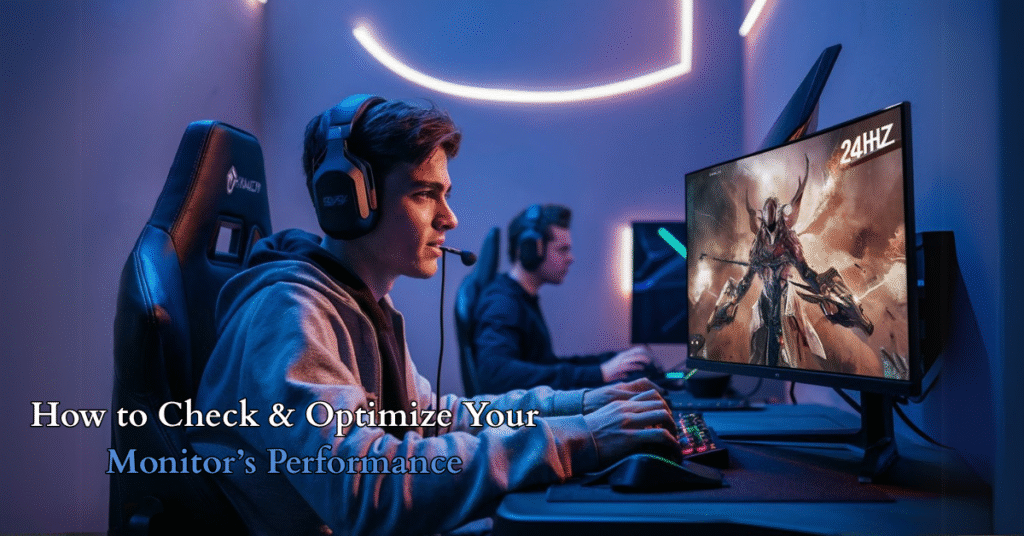
Why Refresh Rate Matters
Your display’s refresh rate (measured in Hz) determines how smoothly motion appears.
Whether gaming, editing videos, or browsing, a higher monitor refresh rate means:
✅ Smoother visuals
✅ Reduced motion blur
✅ Competitive edge in fast-paced games
What is Refresh Rate?
🔵Definition: How often your screen refreshes per second (e.g., 60Hz = 60 updates/sec).
🔵Higher Hz = Better Performance:
⭕ 60Hz: Standard for office work
⭕ 144Hz: Ideal for gaming monitors
⭕ 240Hz+: Pro esports fluidity
How to Test Your Refresh Rate
1. Online Refresh Rate Test (Fastest Method)
Use tools like TestUFO or Blur Busters to:
- Check real-time Hz
- Detect frame skipping
- Compare 60Hz vs 120Hz vs 144Hz
2. System Settings (Windows & Mac)
Windows:
- Right-click Desktop → Display Settings → Advanced Display
- Select Display Adapter Properties → Monitor Tab
- Run a refresh rate test monitor to confirm Hz
Mac:
- Apple Menu → System Preferences → Displays
- Hold Option + Click Scaled to see available rates
✅ Pro Tip: Always set your monitor to max Hz (e.g., 144Hz) for optimal performance.
Refresh Rate vs. FPS: Key Differences
| Feature | Refresh Rate (Hz) | Frame Rate (FPS) |
|---|---|---|
| Governed By | Monitor hardware | GPU performance |
| Ideal Match | FPS = Hz (e.g., 144 FPS on 144Hz) | Higher FPS = smoother gameplay |
| Issue | Screen tearing (if FPS > Hz) | Stuttering (if FPS < Hz) |
Fix Tearing: Enable G-Sync/FreeSync in GPU settings.
Best Refresh Rate for Your Needs
| Use Case | Recommended Hz | Experience |
|---|---|---|
| Office/Casual Use | 60Hz-75Hz | Basic smoothness |
| Console Gaming (PS5/Xbox) | 120Hz | Balanced performance |
| Competitive Gaming | 144Hz-240Hz | Near-instant response |
| Pro Esports | 240Hz-360Hz | Zero motion blur |

How to Increase Your Refresh Rate
- Enable Higher Hz:
- Windows: Display Settings → Advanced → Refresh Rate
- NVIDIA/AMD Control Panel: Force 120Hz/144Hz/240Hz
- Use the Right Cable:
- DisplayPort 1.4 (supports 144Hz-360Hz)
- HDMI 2.1 (for 120Hz on consoles)
- Upgrade Hardware:
- GPU: RTX 3060 (144Hz), RTX 4080 (240Hz+)
- Monitor: Check specs for max Hz (e.g., ASUS 360Hz)
FAQs:
Is 60Hz good for gaming?
Casual games: Yes. Competitive FPS: No—upgrade to 144Hz+.
Can the human eye see above 60Hz?
✅ Yes! Most notice smoother motion up to 144Hz-240Hz.
Does 120Hz drain laptop battery?
⚠️ Yes. Switch to 60Hz when unplugged.
How to test mouse polling rate?
Use MouseTester or online Hz checkers.
6. What’s the difference between refresh rate (Hz) and FPS?
Hz: How many times your monitor updates per second (hardware).
FPS: How many frames your GPU renders per second (software).
Match them: For best results, cap FPS to your monitor’s max Hz (e.g., 144 FPS for 144Hz).
Final Recommendation
- Gamers: 144Hz-240Hz monitors (e.g., LG UltraGear, ASUS ROG)
- Content Creators: 120Hz-144Hz for color accuracy + smoothness
- Budget Users: 75Hz (better than 60Hz)
Want to test your clicking speed? Try our CPS Test Tool and see how fast you can click!
Conclusion:
Your display’s refresh rate isn’t just a number—it’s the difference between choppy visuals and buttery-smooth performance. Whether you’re a gamer, content creator, or everyday user, understanding and optimizing your monitor’s Hz can transform your experience:
✅ Gamers: Higher refresh rates (144Hz/240Hz) mean faster reactions and smoother gameplay—critical for competitive titles like Valorant or Fortnite.
✅ Creators: A 120Hz+ display reduces eye strain during long editing sessions.
✅ Casual Users: Even 75Hz feels noticeably better than standard 60Hz for scrolling and videos.
Pro Tip: Always pair your monitor’s Hz with a capable GPU. A 240Hz screen won’t help if your PC can’t push enough FPS!
Ready to Test Yours?
- Use our step-by-step guide to check your current refresh rate.
- Compare results with your needs (gaming? office work?).
- Upgrade your setup if needed—your eyes will thank you!
Now that you’ve tested your Hz (need a quick check?), upgrade your setup if needed. Share your results in comments!
